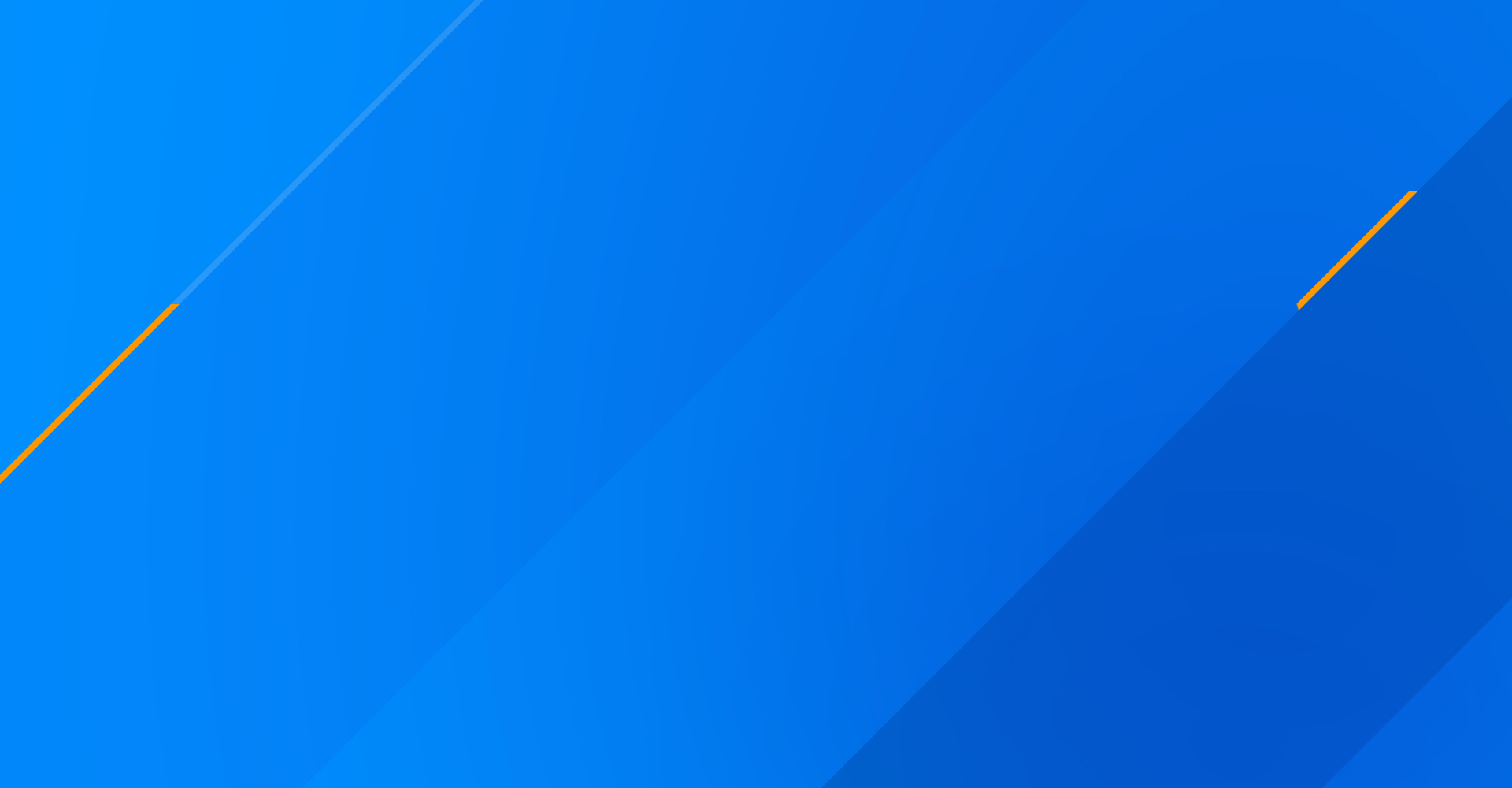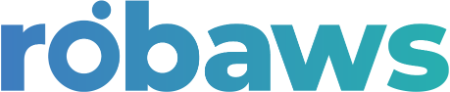
Documentation
ManualInstallation Instructions
Instructions for installing a PWA (Progressive Web App) on iOS and Android devices.
FAQ
All entered daily reports are automatically synchronized with Robaws daily at 23:59. You don't need to do anything for this.
Yes, you can use the "clear from ERP" function to revert a report to an editable status. After that, you can synchronize it with Robaws again.
Check if the items are correctly classified in an item group in Robaws. Only items in a valid category are displayed in the app.
Yes, the app distinguishes between user roles, such as site managers and admins. A user's role can be adjusted by admins. This can be done on the users page in the Timecard App.
The PWA has limited offline functionalities. An internet connection will be required to use them.
Vehicles and equipment are automatically synchronized from Robaws and classified based on the categories you have set up in Robaws.
Yes, you can manage and report on multiple projects in the app. Each report is linked to the correct project within Robaws.
A confirmation is displayed in the app after synchronization. You can also check in Robaws to see if a new work order has been added under "werkbonnen" (work orders).
Check if your app is up-to-date. If the problem persists, please contact info@libaro.be for technical support.
It is a subscription model that costs €49 / team leader per month. This includes: an unlimited number of employees per team leader in your team, as well as integration, technical support, and ongoing updates and upgrades.
iOS
- Open Safari on your iPhone.
- Navigate to https://timecard.libaro.io/ in the Safari address bar.
- Tap the "Share" icon (square with an upward arrow) at the bottom of the screen.
- In the menu that appears, scroll down and tap "Add to Home Screen".
- Tap "Add" in the upper right corner of the screen.
- The app will now be added to your iPhone's Home Screen. You can open the app by tapping the new icon.
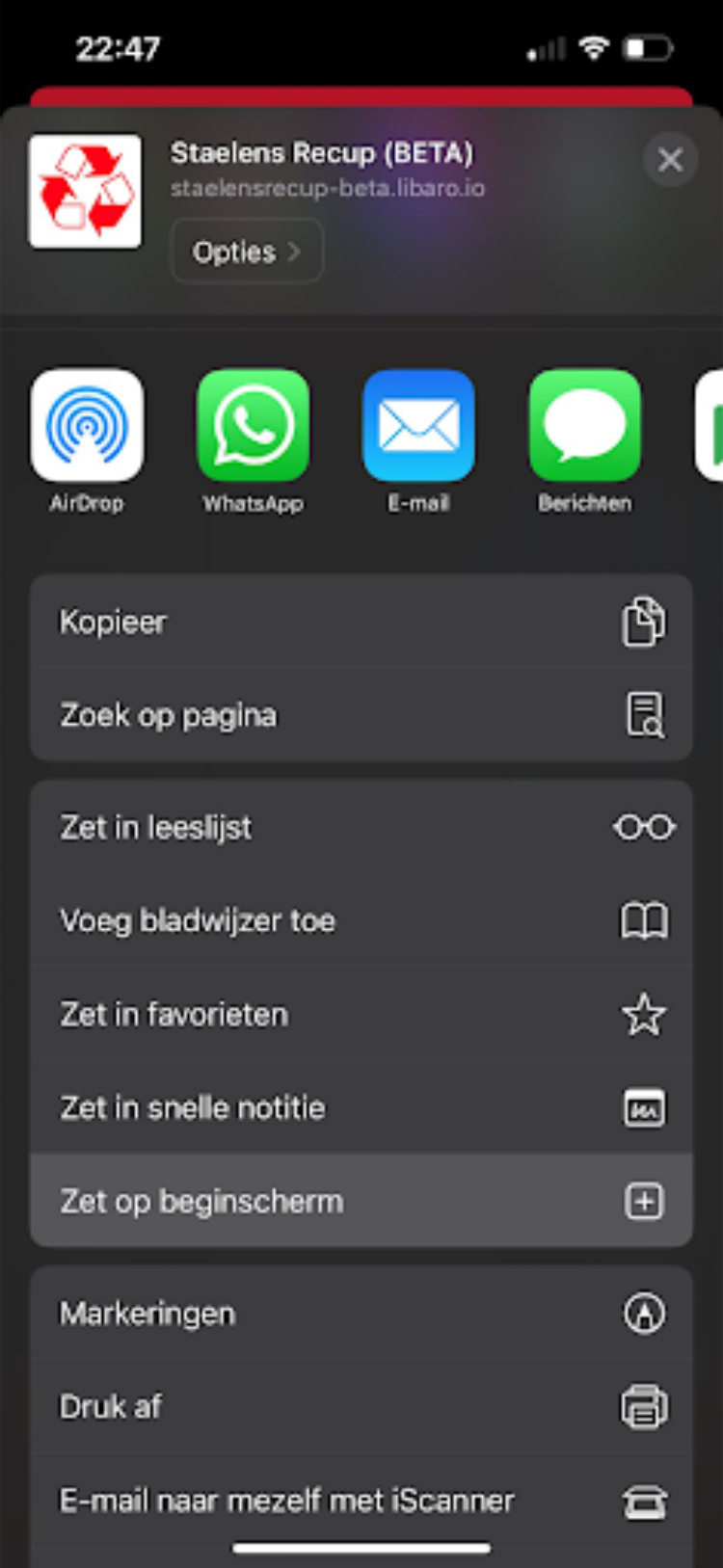
Android
- Open Google Chrome on your Android device.
- Navigate to https://timecard.libaro.io/ in the Chrome address bar.
- Tap the Menu icon (three vertical dots) in the upper right corner of the screen.
- In the opened menu, tap "Add to Home Screen" or "Install app" (depending on your Android version).
- If desired, adjust the name of the app and tap "Add" or "Install" to add the PWA to your Home Screen.
- The PWA will now be added to your Android device's Home Screen. You can open the app by tapping the new icon.
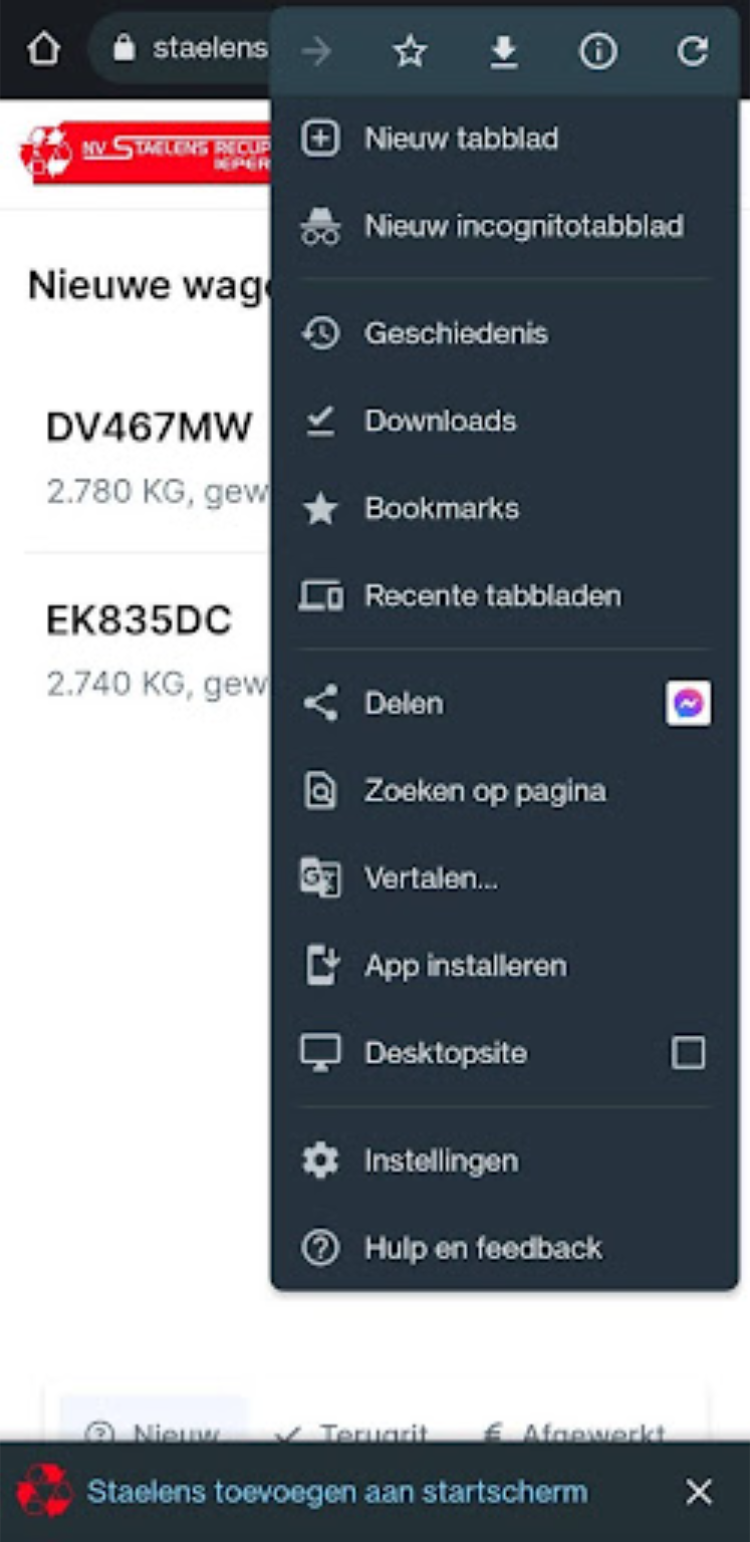
Do you have further questions or need support?
Our team is ready to help you!
Email: info@libaro.be
We are available Monday to Friday from 09:00 to 17:00.